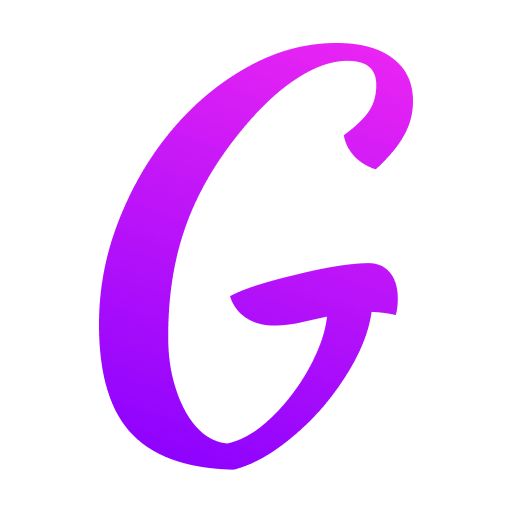
Captivating students through a screen is one of the biggest challenges in virtual learning. Static slides and monotonous lectures quickly lead to disengagement. The key? Transforming your presentations into dynamic, interactive experiences that foster online student engagement and drive effective online teaching. Here are powerful tips for virtual presentations and strategies for engaging online students using interactive presentations designed for the online classroom.
Why Engagement is Non-Negotiable in the Virtual Space
Online environments are rife with distractions. Engaging online students requires deliberate effort beyond simply transferring in-person methods online. Effective online classroom presentations combat Zoom fatigue, promote active learning, improve information retention, and build a stronger sense of community. They signal that you value students' time and participation.
1. Design for Clarity & Visual Impact (The Foundation)
Chunk Information: Break down complex topics into small, digestible segments. Use one clear idea per slide. Avoid dense paragraphs!
Prioritize Visuals: Leverage high-quality images, diagrams, infographics, and short videos. Visual storytelling is crucial for online student engagement. Replace text-heavy slides with compelling visuals that illustrate your point.
Embrace White Space: Don't overcrowd slides. Ample white space improves readability and reduces cognitive load on screen.
Readable Fonts & High Contrast: Use large, sans-serif fonts (e.g., Arial, Calibri) and ensure strong contrast between text and background (e.g., dark text on light background).
Consistent Branding: Use a simple, consistent color scheme and template. This creates visual cohesion and professionalism.
2. Build Interaction Intentionally (The Engagement Engine)
Polls & Quizzes (Live!): Embed live polls (using tools like Mentimeter, Slido, or Poll Everywhere) directly into your presentation flow. Use them for quick comprehension checks, opinion gathering, or sparking discussion. Instant results displayed on screen are highly engaging.
Q&A Integration: Dedicate specific slides for Q&A. Use platform features (like Zoom's Q&A or Raise Hand) or integrated tools (Slido) to manage questions effectively. Encourage questions throughout, not just at the end.
Think-Pair-Share (Virtual Style): Pose a question on a slide. Give students 1-2 minutes to think/write individually (muted), then 2-3 minutes to discuss in breakout rooms. Reconvene for a whole-class share. Use slides to provide clear instructions.
Interactive Annotations: Use your platform's annotation tools or PowerPoint's inking feature during your presentation to highlight key points, draw connections, or have students come up and mark the slide (if supported).
Embedded Discussion Prompts: Include slides with a single provocative question or prompt to spark breakout room discussions or whole-class chat.
"Pause Points": Designate slides that explicitly say "Pause & Reflect," "Discuss with a Partner," or "Try This Now." Signal shifts from passive viewing to active participation.
3. Leverage PowerPoint's Interactive Features (Beyond Basic Slides)
Hyperlinks for Navigation: Create a non-linear experience! Link your table of contents slide directly to specific sections. Add "Back to TOC" buttons on content slides. Link keywords to deeper dives or external resources.
Action Buttons: Use PowerPoint's built-in action buttons (or create your own) for intuitive navigation (e.g., "Next Topic," "Review," "Resource Hub"). Place these consistently, perhaps using the Slide Master.
Interactive Elements: Embed clickable elements like:
- Branching Scenarios: "What would you do?" choices linked to different outcome slides.
- Simple Drag-and-Drop Activities: (Requires enabling in Slide Show mode or using add-ins).
- Reveal Animations: Use animations strategically to reveal answers one point at a time, building suspense.
- Embedded Multimedia: Seamlessly include short, relevant videos (YouTube, Vimeo, uploaded), audio clips, or even interactive web content (iframes) directly within slides.
4. Optimize Your Delivery for the Online Environment
Be Energetic & Enthusiastic: Your voice and presence are critical engagement tools. Vary your tone, pace, and volume. Smile!
Look at the Camera: Create the illusion of eye contact. Position your camera at eye level.
Use Gestures (Appropriately): Natural gestures add energy, but keep them within the camera frame.
Encourage Camera Use (When Possible): Seeing faces builds connection. Make it a norm, but be understanding of individual circumstances.
Leverage the Chat: Actively monitor and incorporate the chat. Acknowledge comments, answer questions verbally, and use student input to steer the discussion. Assign a co-host to manage chat if needed.
Share Your Screen Strategically: Share only the presentation window (not your whole desktop) to minimize distractions. Briefly switch to speaker view occasionally to re-establish personal connection.
5. Accessibility & Inclusivity: Essential for All Learners
Alt Text: Add descriptive alternative text (Alt Text) to all images, charts, and non-text elements for screen readers.
Readable Fonts/Contrast: Reiterated for importance – critical for accessibility.
Caption Videos: Always use captions for any video content you embed or play.
Provide Materials Ahead of Time: Share the presentation deck (or an outline/notes version) before class so students can preview or follow along more easily, especially those using assistive tech or needing processing time.
Describe Visuals Verbally: Briefly describe complex charts, graphs, or key images as you present them.
6. Assess & Iterate (Continuous Improvement)
Gather Feedback: Use quick end-of-session polls (e.g., "What was the most useful concept today?" or "One thing I'm still wondering about is...") or short surveys periodically.
Review Platform Analytics: If available, look at attendance duration and engagement metrics (e.g., poll participation, chat activity).
Reflect: After each session, ask yourself: When did engagement peak? When did it dip? What interaction worked well? What fell flat?
Iterate: Continuously refine your presentations based on feedback and reflection. Don't be afraid to experiment!
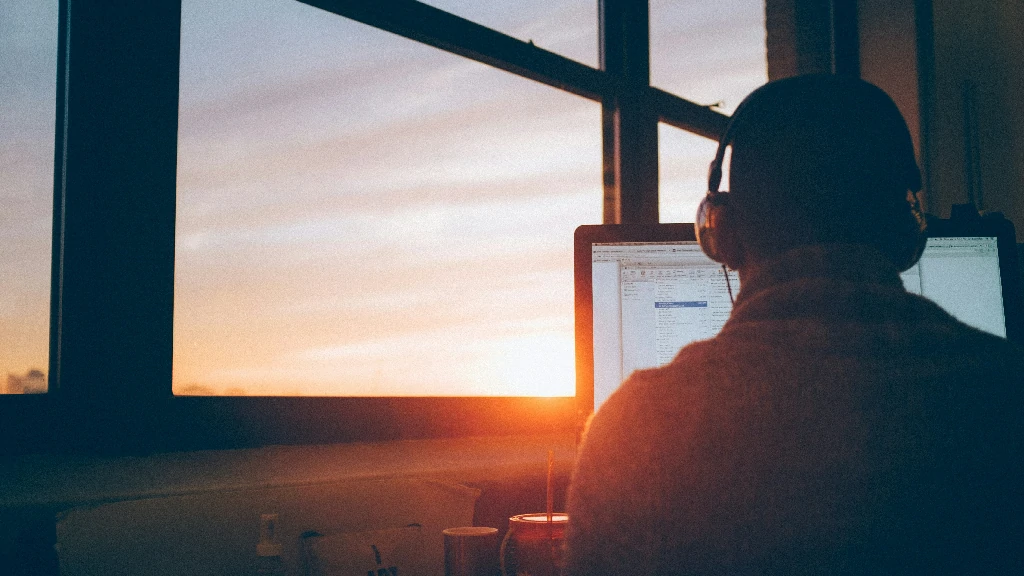
Conclusion: Transforming Your Virtual Teaching Presence
Creating engaging presentations for your online classroom isn't about fancy gimmicks; it's about intentional design and active facilitation. By focusing on visual clarity, embedding meaningful interactive elements, leveraging technology wisely, and delivering with energy and inclusivity, you transform your slides from passive information dumps into catalysts for online student engagement and deeper learning.
Remember, the most effective online classroom presentations are those that shift students from passive observers to active participants. Implement these tips for virtual presentations and strategies for engaging online students to build a more dynamic, collaborative, and successful virtual learning environment where every student feels seen and motivated to contribute. Start small, pick one or two strategies to try next class, and witness the difference!
