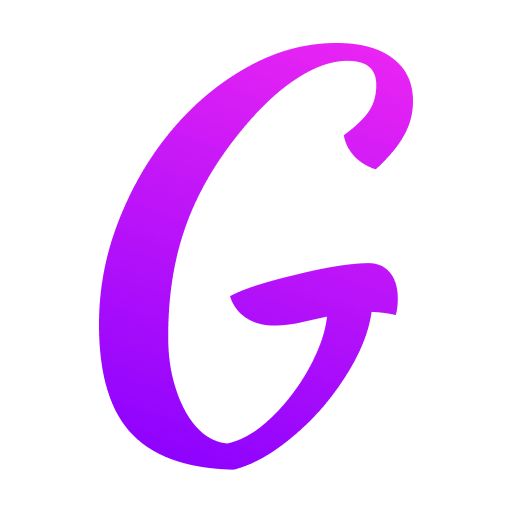
Forget static slides that lull audiences to sleep. The true power of PowerPoint lies in its ability to create interactive presentations that engage, guide, and captivate. The secret weapons? Hyperlinks in PowerPoint and Action Buttons in PowerPoint. Mastering these features transforms your slides from passive displays into dynamic experiences, boosting presentation engagement and audience interaction. Let's dive deep into how these tools work and how to leverage them for maximum impact.
Why Interactivity Wins: Beyond the Linear Slide Show
Linear presentations force your audience down a single path. Interactive elements break this constraint, offering significant advantages:
1. Enhanced Engagement & Retention: Clickable elements demand participation, keeping viewers focused and making information more memorable.
2 . Non-Linear Navigation: Empower users to explore content based on their interests or questions (e.g., skipping sections, diving deeper).
3. Improved User Experience: Create intuitive menus, resource libraries, or quizzes directly within your deck.
4. Professionalism & Polish: Demonstrate technical skill and thoughtful design, elevating your perceived expertise.
5 .Efficiency: Link directly to external resources (websites, documents) or internal slides, saving time and avoiding clutter.
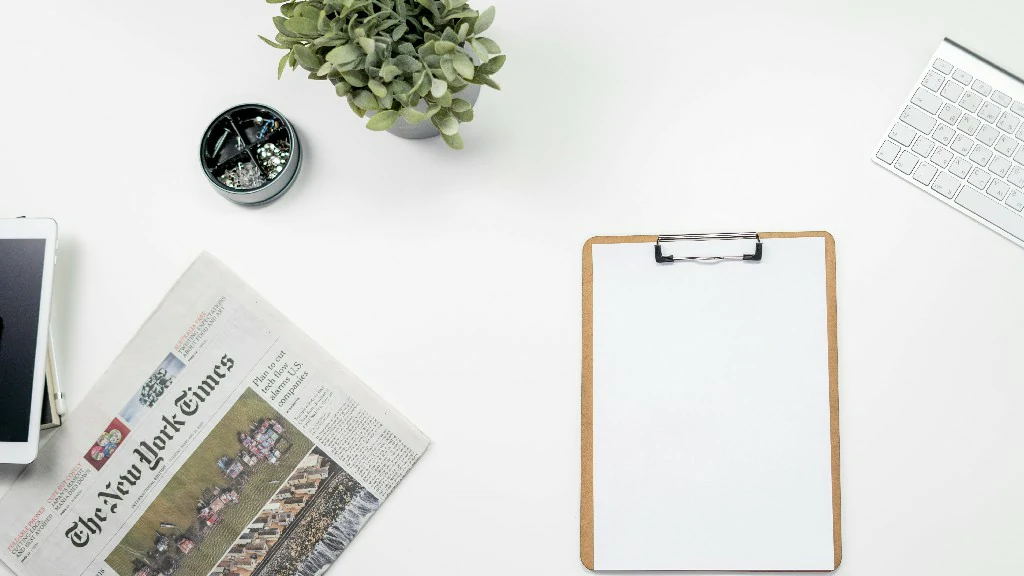
Mastering the Magic: Hyperlinks in PowerPoint
Hyperlinks are the fundamental building blocks of interactivity. They turn text, shapes, images, or even parts of an image into clickable elements that jump to another location.
How to Add a Hyperlink:
1. Select the text, shape, picture, or object you want to make clickable.
2 .Go to the Insert Tab: Click the "Insert" tab on the PowerPoint ribbon.
3.Click Hyperlink (or Link): Find the "Hyperlink" button (often represented by a chain link icon). Keyboard shortcut: ctrl+k
4.Choose Your Destination:
- Place in This Document: This is crucial for internal navigation. Select a specific slide within your presentation (e.g., slide number 5, "Conclusion," "Section 3").
- Create New Document: Link to a new document you create on the spot (less common).
Key Hyperlink Types & Uses:
- Slide Links: Create a table of contents slide where each item links to its corresponding section. Add a "Back to TOC" link on content slides. Link "Next" or "Previous" buttons instead of relying solely on slide transitions.
- Web Links: Reference source material, link to your company website, showcase products online, or direct to social media profiles. Crucially, always use descriptive text for web links (e.g., "Visit our Sustainability Report") instead of raw URLs.
- Document Links: Provide supplementary information like PDFs, Word docs, or Excel sheets without embedding large files directly into the PPTX.
- Email Links: Make it easy for your audience to contact you directly from the slide.
Pro Hyperlinking Tips:
- Visual Cues: Make linked items look clickable. Use underlined text, button-like shapes, distinct colors, or hover effects (see Actions below). Consistency is key.
- Descriptive Text: Never use "Click Here." Use meaningful text like "Download the Full Dataset," "View Case Study Details," or "Contact Sales."
- ScreenTip: Add custom text that appears when hovering over the link (Right-click Hyperlink -> Edit Hyperlink -> ScreenTip). Useful for extra context without cluttering the slide.
Leveling Up: Action Settings & Action Buttons in PowerPoint
While hyperlinks handle jumps, Action Settings offer more granular control over how objects respond to user interaction. This is where you create custom buttons and define behaviors.

Understanding Action Settings:
Select the object (text, shape, image) you want to make interactive.
1. Go to the Insert Tab: Click "Insert".
2. Click Action: Find the "Action" button (often near Hyperlink).
3. Choose the Trigger:
Mouse Click: What happens when the object is clicked (most common)?
Mouse Over: What happens when the cursor simply hovers over the object (use sparingly!)?
4. Choose the Action
Hyperlink to: Same destinations as standard hyperlinks (Slide, URL, File, Email). This is the most common action.
Run Program: Opens an external executable file (Use with extreme caution - security risk! Rarely recommended).
Creating Professional Action Buttons:
PowerPoint provides built-in Action Buttons designed specifically for navigation and common tasks. They come pre-formatted with icons and often have default actions.
Best Practices for Hyperlinks & Actions: Power and Polish
1.Plan Your Navigation: Sketch out the user flow before building. Where should links go? What's the easiest path for the audience? The structure is vital for interactive presentations.
2. Prioritize Clarity: Users should never wonder what is clickable or where a click will take them. Use visual cues and clear labels consistently.
3. Less is More: Avoid overwhelming slides with too many links/buttons. Focus on essential navigation and key supplementary information.
4 . Leverage the Slide Master: Place common navigation buttons (Home, Exit) on the Slide Master to appear automatically on every slide. Ensures consistency and saves time.
5 . Test Across Devices: If presenting on a different computer or online (e.g., Teams, Zoom), test links thoroughly. Web links are safest; file links often break if the file path changes. Consider embedding crucial documents directly or using cloud storage links (OneDrive, SharePoint, Google Drive).
Conclusion: Weaving the Web of Engagement
Hyperlinks and Actions in PowerPoint are not merely technical features; they are the threads that weave interactivity, user control, and deeper engagement into the fabric of your presentation. By mastering linking slides, creating intuitive navigation tools, and strategically using action buttons, you move far beyond a linear monologue.
You create an interactive experience where your audience becomes an active participant. Whether it's a non-linear training module, a dynamic sales pitch with embedded demos, an engaging classroom quiz, or a sophisticated kiosk presentation, these tools empower you to tell richer stories and deliver information more effectively.
Stop presenting at your audience. Start presenting with them. Embrace the power of linking it all together. Open PowerPoint now, find an upcoming presentation, and experiment – add a table of contents, link to a key resource, or create a simple interactive button. Unleash the dynamic potential within your slides!
