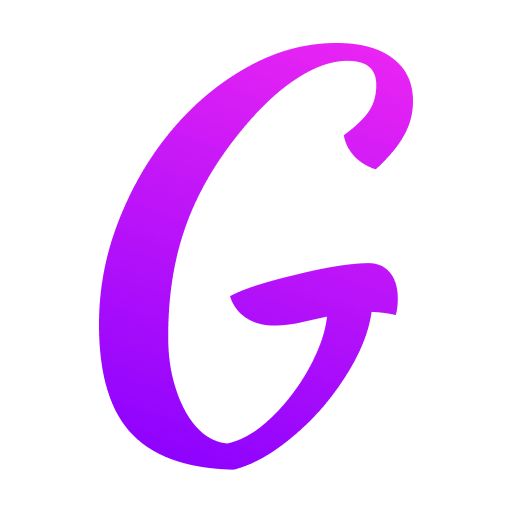
Gone are the days of emailing PowerPoint files back and forth, drowning in conflicting versions named "Final_v2_ReallyFinal.pptx." Modern presentations demand agility and teamwork. Enter PowerPoint co-authoring, Microsoft's powerful real-time collaboration feature designed to transform how teams create and refine slide decks. This game-changing functionality enables simultaneous editing, fostering team productivity and streamlining the entire presentation workflow. Discover how to leverage collaborative editing to build better presentations, faster, together.
The End of Version Chaos: What is PowerPoint Co-Authoring?
PowerPoint co-authoring allows multiple users to work on the same presentation file, stored in OneDrive or SharePoint Online, at the exact same time. It's real-time collaboration in its purest form. Forget about checkout/check-in systems or manual merging. Team members can:
- Edit slides simultaneously: Work on different slides, or even different parts of the same slide, concurrently.
- See changes instantly: Witness edits from others appear live as they happen.
- Communicate seamlessly: Use comments and integrated chat (often via Microsoft Teams) without leaving PowerPoint.
- Maintain a single source of truth: Eliminate version confusion with everyone always working on the latest file.
This collaborative editing environment is fundamental for efficient team collaboration on presentations.
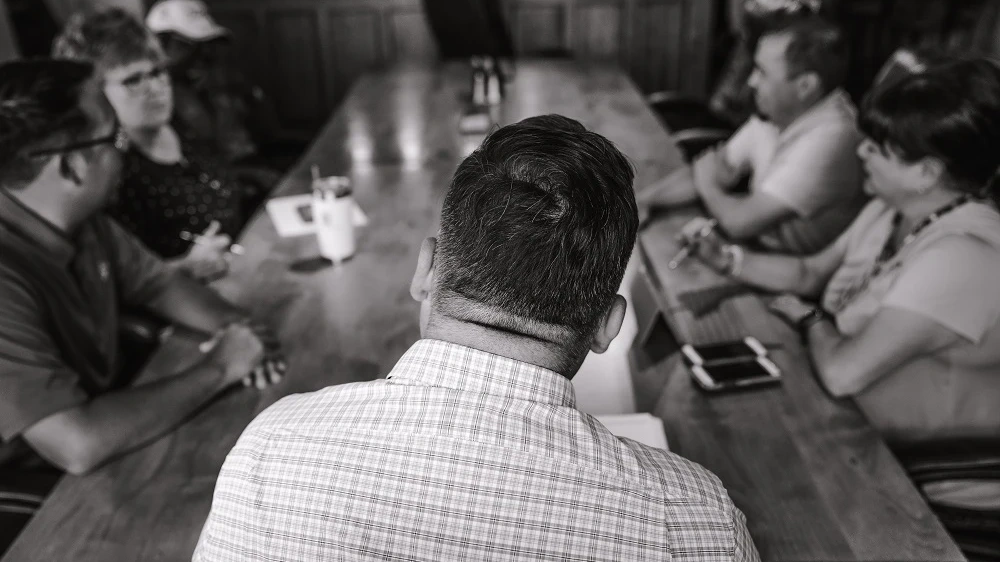
Key Benefits: Why Co-Authoring Boosts Team Productivity
1 . Dramatically Faster Turnaround: No more waiting for someone to finish editing before you can start. Simultaneous editing compresses project timelines significantly. Get feedback incorporated and drafts finalized in record time.
2 . Enhanced Teamwork & Brainstorming: Spark creativity by allowing team members to build on each other's ideas in real-time. See suggestions materialize instantly, fostering a dynamic, collaborative environment.
3 . Reduced Errors & Version Conflicts: Working on a single, cloud-based file (OneDrive/SharePoint) eradicates the risk of merging errors or working on outdated versions. Version history is automatically tracked.
4 . Streamlined Feedback Integration: Reviewers can add comments directly onto slides. Authors can see and address these comments immediately within the context of the live deck, accelerating the presentation review process.
5 . Flexibility for Distributed Teams: Whether your team is across the office or across the globe, co-authoring enables seamless remote collaboration. Location is no longer a barrier to effective teamwork.
6 . Improved Ownership & Accountability: Seeing who is actively editing which sections promotes transparency and shared responsibility within the collaborative editing process.
How to Use PowerPoint Co-Authoring: A Step-by-Step Guide
Unlocking real-time collaboration is straightforward:
1. Store in the Cloud: Save your PowerPoint (.pptx) file to OneDrive (personal) or SharePoint Online (business/team site). This is the essential prerequisite.
2. Share the Link:
- Click the "Share" button in the top-right corner of the PowerPoint window.
- Enter the email addresses of your collaborators or generate a shareable link.
- Set appropriate permissions (usually "Can Edit").
3. Open & Collaborate:
- Collaborators open the shared file link (usually in their web browser using PowerPoint for the web, or directly in the PowerPoint desktop app).
- If using the desktop app, ensure you are signed in with the correct Microsoft account and have an active internet connection.
4. See Who's Editing: Look for profile pictures or initials in the status bar at the top of the PowerPoint window. This shows who is currently active in the file.
5. Edit Simultaneously: Start editing! You'll see other cursors appear on slides where others are working. Their changes will populate in real-time.
6. Use Comments: Right-click on a slide object or text, or use the "Comments" pane (Review tab) to add feedback or questions. Tag specific collaborators using "@" mentions to notify them.
7. Resolve Conflicts Gracefully (Rare): If two people edit the exact same text character simultaneously, PowerPoint will typically highlight the conflict. The last person to move their cursor away usually "wins," but the version history allows you to revert if needed.

Best Practices for Effective Collaborative Editing
Maximize the power of PowerPoint co-authoring with these strategies:
1 . Clear Roles & Responsibilities: Define who is responsible for specific sections (e.g., content, design, data visuals) to minimize overlap and potential conflicts.
2 . Leverage Comments Strategically: Use comments extensively for suggestions, questions, and feedback instead of directly overwriting others' work without discussion. Resolve comments once addressed.
3 . Communicate Proactively: Use the integrated Microsoft Teams chat (if available) or another channel to discuss major changes or clarify intentions while editing. Don't rely solely on seeing cursors move.
4 . Establish Naming Conventions: Agree on consistent naming for slide titles or objects within master slides to maintain organization, especially in complex decks.
5. Utilize Slide Sections: Organize your presentation into logical sections (Home tab > Section). This helps collaborators navigate large decks and focus on their assigned areas.
6 . Master the "Tell Me" Feature: Quickly find PowerPoint commands you need while collaborating without disrupting your flow.
7 . Check Version History: Familiarize yourself with File > Info > Version History. This is your safety net to view or restore previous versions if necessary.
8 . Designate a "Finalizer": Especially for critical presentations, assign one person to do a final consistency, branding, and flow check after major collaborative editing phases.
Overcoming Potential Hurdles
- Internet Dependency: Robust real-time collaboration requires a stable internet connection. Offline edits will sync once reconnected.
- Feature Parity: PowerPoint for the web offers excellent co-authoring but has slightly fewer features than the desktop app. Complex animations or advanced design might be better handled in the desktop version.
- Conflicting Edits: While rare for different slide elements, direct text conflicts can happen. Clear communication and using comments first minimizes this.
Embrace the Future of Presentation Creation
PowerPoint co-authoring is more than just a feature; it's a fundamental shift towards a more efficient, dynamic, and truly collaborative presentation workflow. By enabling simultaneous editing and real-time collaboration, it breaks down silos, accelerates creation, and harnesses the collective intelligence of your team. Ditch the "final version" email chains and the confusion of multiple files. Save to OneDrive or SharePoint, share the link, and unlock the power of your team working together, live, on a single, unified presentation. Streamline your process, boost team productivity, and create better presentations, together, with collaborative editing. Unlock your team's collaborative potential today.
